When there are changes to an existing request, you can modify it easily. That includes room number, guest name, request details, or assignees. Not a problem!
You will learn
Case examples
Recommended for
About the video
You will learn
Edit an existing request.
Select a request from templates.
Assign a request
Case examples
Guest is asking for slippers to be delivered to the room.
Chef is asking for his stove to be fixed.
Guest is asking for a wake up call.
Recommended for
Director of Front Office
Front Office Manager
Front Desk Agent
About the video
Video duration: 2 minutes
Applicable for version: 2.144.00
Last updated: May 2024
Steps
1. Log in to the application.
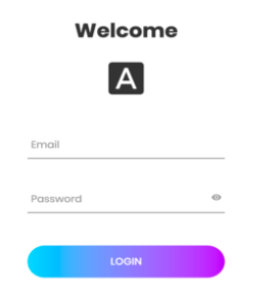
2. Click the Main menu.
3. Select the Requests page.
4. Click the Create Request button.
5. Add details to this request.
6. Click the Save button.
Related videos
No data were found matching your selection, you need to create Post or select Category of Widget.